Wwise Integration
Impact features an optional package for integrating with Wwise. This allows you to utilize Wwise for playing audio interactions, rather than using Unity's built-in audio clips and audio sources.
Setup
First, you will need make sure you have set up the Wwise Unity integration. You can learn about the Wwise Unity integration on the Audiokinetic site.
Next, you will need to download and import the Impact Wwise Integration package.
Wwise For Unity Version: 2019.2.7.1888+
Required Impact Version: 1.8.0+
Wwise Audio Interaction
The Impact Wwise integration package is very lightweight and only introduces one new asset: the Wwise Audio Interaction. This is simply the Wwise-ified version of the default Audio Interaction. You can create a new Wwise Audio Interaction by going to .
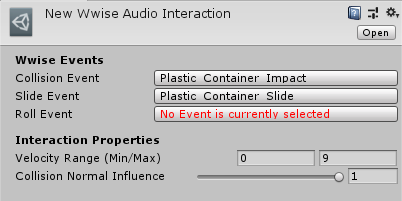
The Wwise Audio Interaction has the following properties that relate to Wwise:
- Collision Event – The Wwise event to trigger when processing single-impact collisions. This event should consist of one-shot sounds.
- Slide Event – The Wwise event to trigger when sliding. This event should have looping sound(s).
- Roll Event – The Wwise event to trigger when rolling. This event should have looping sound(s).
Wwise Audio Interactions also share the following properties with the default Audio Interaction:
- Velocity Range – Input velocities will be converted to a normalized (0 to 1) value based on this range and the Collision Normal Influence.
- Collision Normal Influence – How much the input normal will effect the calculated intensity of the collision. This can be used so that grazing collisions will have a low volume even if they have a high velocity.
Wwise RTPCs
Impact interactions send the following parameters to Wwise to let you control your sounds:
- Intensity – A 0 to 1 value representing the intensity of the collision. This is calculated by normalizing the collision velocity relative to the Velocity Range, and also takes into account the Collision Normal Influence.
- Velocity – The real velocity of the collision, with no modifications.
- CompositionValue – If using Material Composition, a 0 to 1 value representing the influence of the material at the contact point. If not using Material Composition, this will always be 1. You could use this value to scale the volume of your sounds, so that a higher composition yields a louder volume than a lower composition.
- InteractionType – An integer number that represents the type of interaction. The built-in triggers use the following values:
- 0 = Collision
- 1 = Slide
- 2 = Roll
- 3 = Simple (i.e. no velocity or material data. Intensity will always be 1 and Velocity will always be 0.)
Notes
When using the Impact Wwise Integration, there are a few differences in how certain Impact properties affect the audio:
- The Priority property on Impact Objects do not affect Wwise Audio Interactions. This is not to be confused with the High Priority property on Impact Triggers, which will still be in effect.
