Master Audio Integration
Impact features an optional package for integrating with Master Audio. This allows you to utilize Master Audio for playing audio interactions, rather than using Impact's audio system.
Setup
The only setup required is downloading and importing the Impact Master Audio Integration package.
MasterAudio Version: 2020.3.8
Required Impact Version: 1.8.0+
Master Audio Interaction
The Impact Master Audio integration package is very lightweight and only introduces one new asset: the Master Audio Interaction. You can create a new Master Audio Interaction by going to .
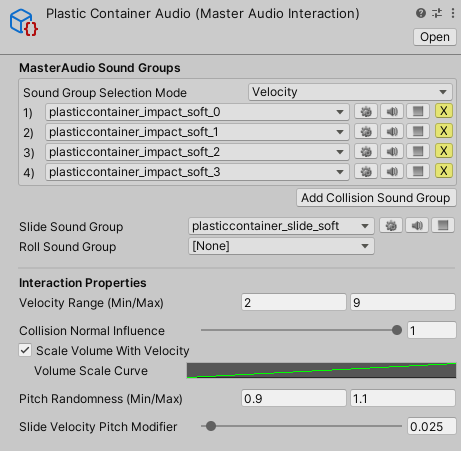
The Master Audio Interaction is almost identical to the built-in Audio Interaction, but uses Master Audio Sound Groups instead of Audio Clips.
Master Audio Interactions can have a list of sound groups to play on collision. There are 2 modes that can be used to select which sound group to use:
- Velocity – Base the output sound group on the input velocity. The velocity will be converted to a normalized (0 to 1) value based on the Velocity Range and Collision Normal Influence, and that value will be used to select the output sound group. The first element corresponds to a value of 0 and the last element corresponds to a value of 1.
- Random – Select a random sound group from the list.
In addition to the collision sound groups, you can assign sound groups to Slide Sound Group and Roll Sound Group to use when the object is sliding or rolling. These sounds should be looped.
All other properties behave the same way as the built-in Audio Interaction, which you can reference here.
Notes
- Master Audio contains an option for randomizing pitch in its sound groups. However, Impact overrides this, so you should use the Pitch Randomness property of the Master Audio Interaction to randomize the pitch of your sounds.
